Proton VPN has quickly established itself as one of the best VPNs on the market thanks to its outstanding privacy practices, solid speeds, and top-tier feature set. The service offers a veritable treasure-trove of extra security features, especially if you opt for one of the higher-tier plans.
Not all of these features are configured to work automatically though. But with a little bit of know-how you can have the VPN optimized in no time. Below I’ll show you the top five settings that I think everyone should change in Proton VPN to get the most from their subscription.
Turn on the kill switch
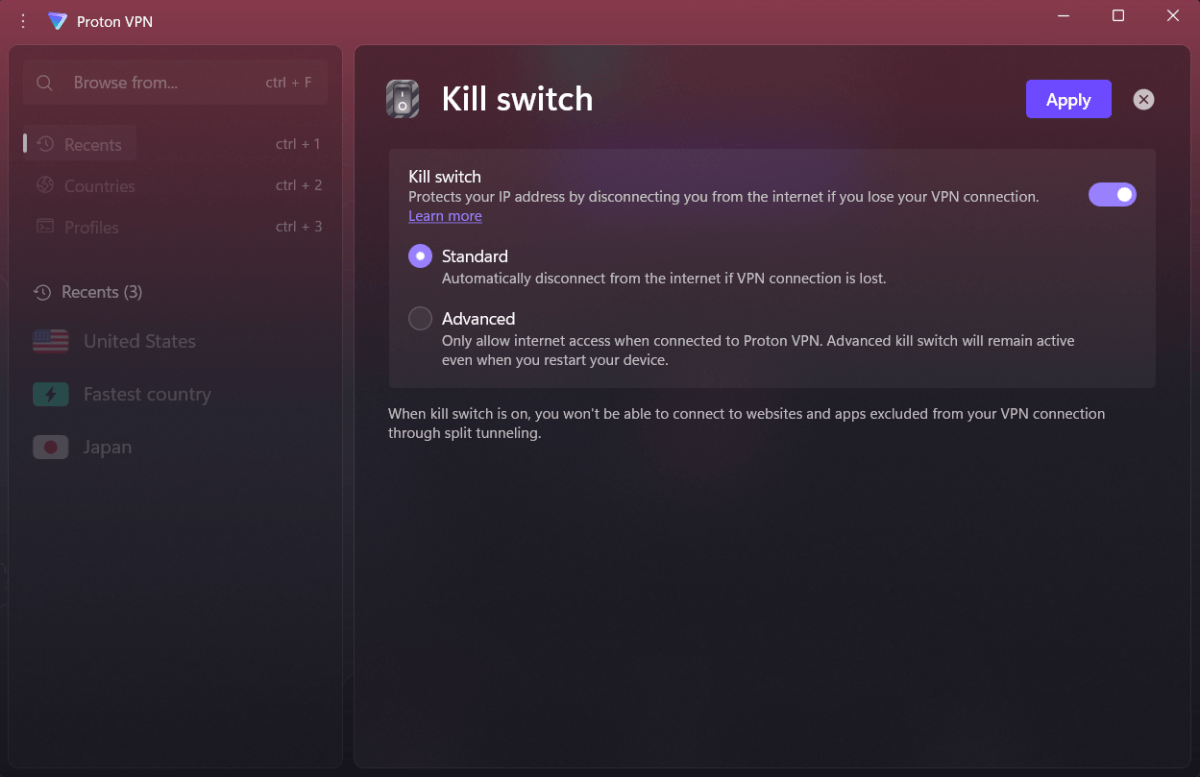
Proton VPN’s kill switch is a must-use feature that will keep your privacy intact in the event of an accidental disconnection.
Sam Singleton
This is something that I recommend for all VPN users. Turn on your kill switch and leave it engaged at all times.
A kill switch will automatically disable your internet access should the VPN connection drop unexpectedly. This prevents your personal data from being exposed in the event that your VPN accidentally fails. It’s an easy, fail-safe way to ensure your privacy continues to remain intact the entire time you’re using a VPN.
Proton VPN offers two versions of its killswitch feature: a Standard version that temporarily disconnects the internet when a VPN connection is lost, and an Advanced version that will only ever allow internet access when connected to the VPN. I personally use and recommend the Standard version as there are times when I want to surf the web or play games without the need for a VPN connection, but with the added security of the fail-safe auto-disconnect.
Either way, to turn on the kill switch feature in Proton VPN, just click on the “Kill switch” icon along the right side of the main screen. Toggle it on and select your preferred version.
Activate Netshield
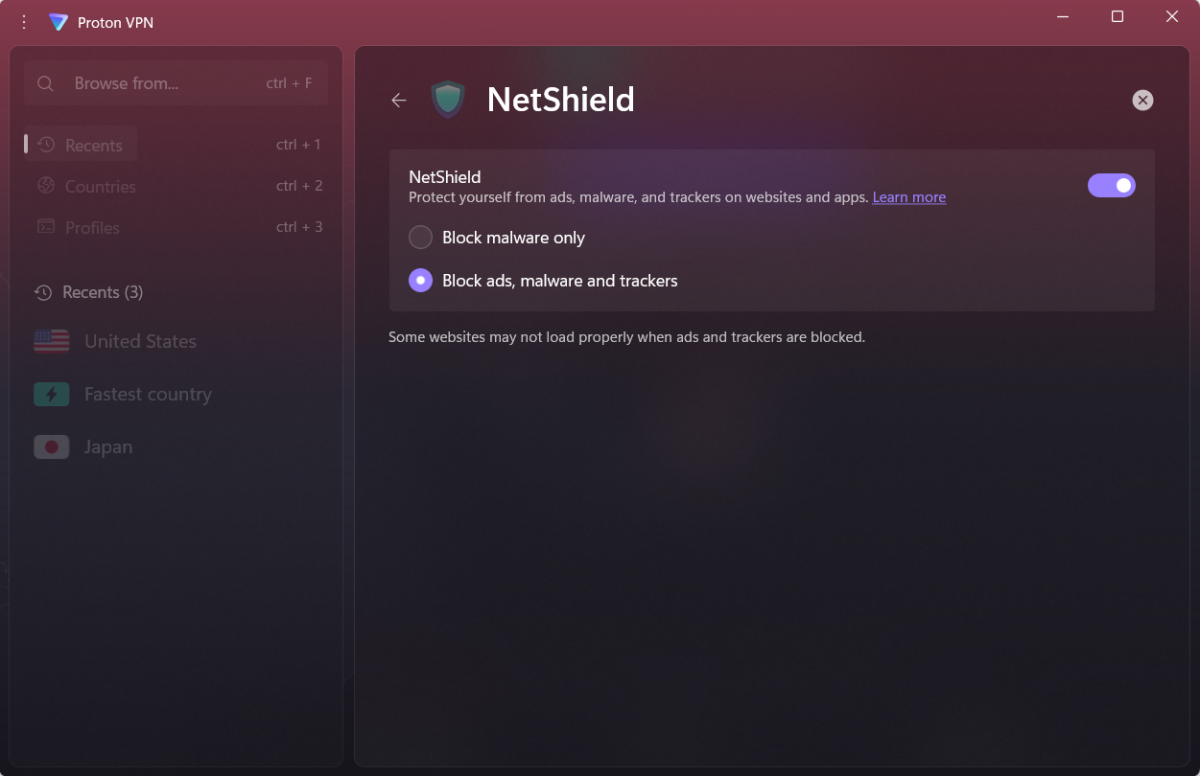
Turn on Proton VPN’s NetShield to block ads, malware, and trackers while using the service.
Sam Singleton
Netshield is Proton VPN’s malware and ad- and tracker-blocker feature. It is offered with Proton’s Plus and Unlimited plans, but not the free version. While paying for separate antivirus or ad-blocker programs might provide more comprehensive coverage, if you’re just looking for the basics then Netshield has you covered for no additional cost. It’s also extremely easy to set up.
To turn on Netshield simply click on the Netshield icon on the right side of the homescreen and toggle the feature on. Then choose whether you would like to block only malware or ads, malware, and trackers.
I recommend blocking everything as ads and trackers are not only annoying, but may be secretly compromising your privacy or collecting and selling your data to third parties.
Set WireGuard to be your automatic protocol
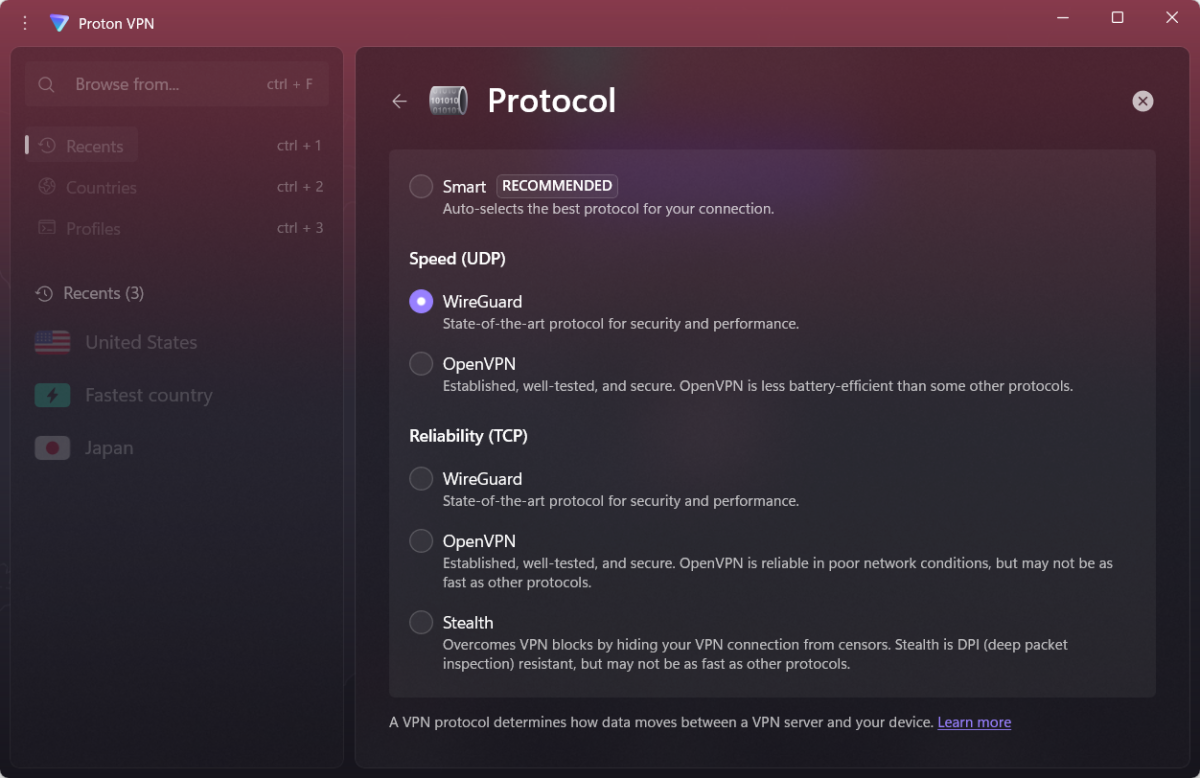
WireGuard is almost always the best protocol option for most people.
Sam Singleton
VPN protocols play a crucial role in the speed and security of your connection. They can be thought of as both the traffic laws and road map that guides your traffic through a VPN.
Nearly every VPN provider offers up a handful of protocol options to choose from, but you’ll almost always want to stick with WireGuard. Not only does it provide the best combination of high speeds and strong security, but it’s also open source, meaning it’s constantly being vetted and checked for vulnerabilities. As such, I recommend that everyone choose WireGuard as their default protocol at all times.
To change your protocol options in Proton VPN, open up the Settings menu from the homescreen, then click on Protocol. From here, simply select the WireGuard option as your default.
You’ll likely notice that there are both WireGuard UDP and WireGuard TCP options available. UDP is a good choice when speeds matter, such as with streaming and gaming, but TCP is going to be better when reliability is paramount, such as with file transfers.
Take some time to configure split tunneling

Setting up split tunneling can pay huge dividends in optimizing speed and privacy for each app.
Sam Singleton
Split tunneling is one of the most underutilized features among VPN users and those who aren’t taking advantage of it are losing out. It allows you to pick and choose which apps or websites you wish to run through the encrypted VPN tunnel and which you wish to keep outside of it.
Proton VPN comes with a really versatile split tunneling feature that is also easy to set up. From the homescreen, click on “Split tunneling” and then toggle it on to enable the feature.
There are two versions of split tunneling here, Standard and Inverse. Standard will allow you to pick and choose which apps or IP addresses to exclude from the VPN connection—keeping them routed through your home IP instead. Inverse will automatically exclude everything and you will then choose which apps or IP addresses to run through the VPN connection instead.
It’s worth taking some time here to optimize your VPN connection. Personally, I run my browser and work applications through the VPN, but keep my online videogames excluded. This way, I can protect my web surfing, get around streaming blocks, and keep my work data secure while simultaneously keeping my gaming latency as low as possible.
Enable VPN Accelerator
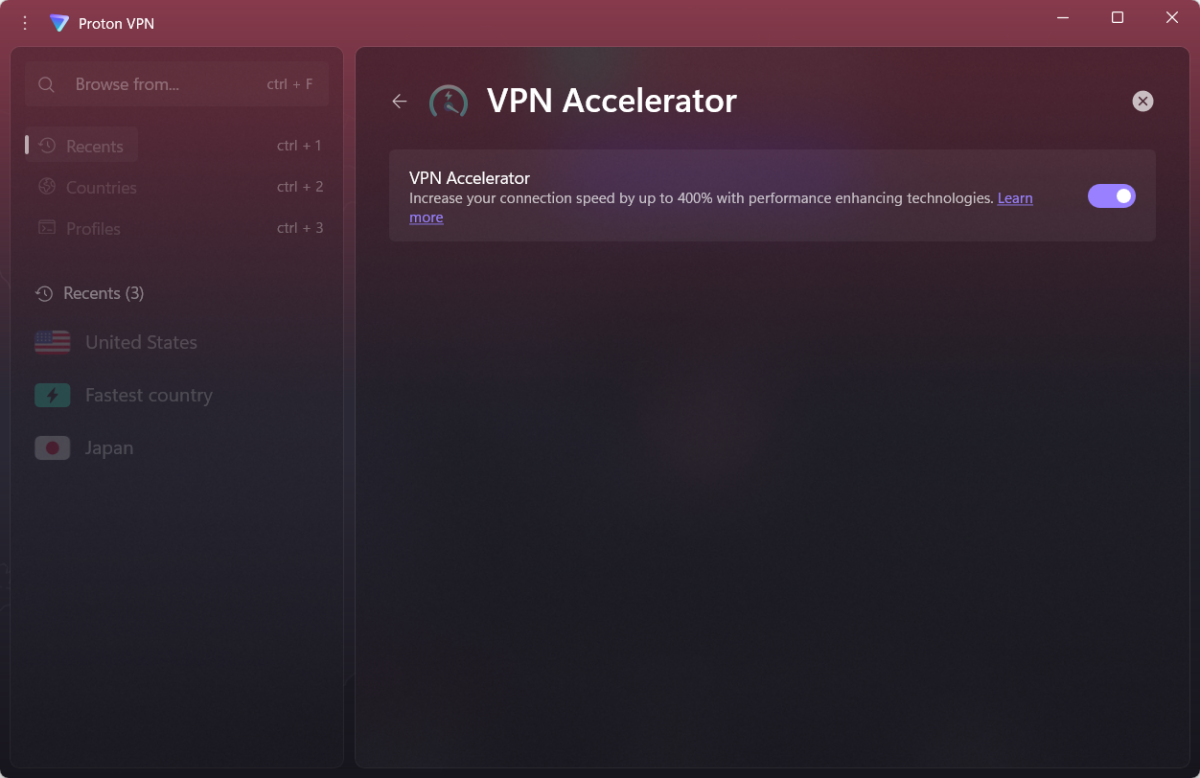
The VPN Accelerator feature with Proton is a handy way to increase connection speeds, especially over long distances.
Sam Singleton
Proton VPN comes with a unique and helpful feature called the VPN Accelerator. Through a series of design optimizations such as CPU load redistribution, a TCP flow control algorithm for reduced latency, and the use of bare-metal servers, it claims to increase connection speeds by up to 400 percent. While my tests unfortunately did not show speed increases that great, they did moderately improve with the feature turned on.
The feature is designed to work best at longer distances and when I connected to European servers from the U.S. I did notice significantly reduced latency compared to when the feature was turned off.
Proton VPN has turned on VPN Accelerator by default, but just to be sure, you can check by going to the Settings menu from the homescreen and clicking on “VPN Accelerator.” Make sure it is toggled on and you should be good to go.
There are practically no downsides to enabling VPN Accelerator—I’ve only read rumors that it may cause instability issues, but I’ve never personally experienced them nor seen any credible evidence to support these claims.
The feature works with all protocols and is available for all platforms.
Войдите, чтобы добавить комментарий
Другие сообщения в этой группе

One of the best things about laptops nowadays is that they’re slim an
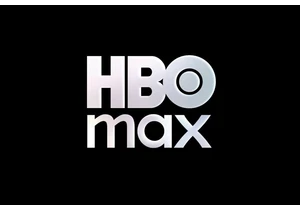
When HBO Max launched its ad-supported plan in 2021, it promised no m
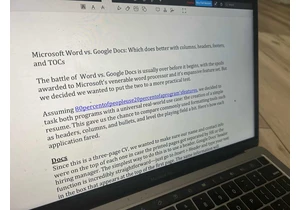

Instead of getting these massive power strips for your desk or nights
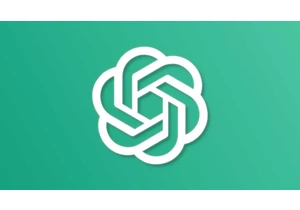
ChatGPT is rapidly changing the world. The process is already happeni

One of the best things about laptops nowadays is that they’re slim an

