AI-powered people-, pet-, and vehicle detection without paying extra for a subscription plan? That’s what TP-Link’s Tapo brand is promising with its new wave of 4K security cameras, and I got some hands-on time with one of them.
Available now for $60, the Tapo RoomCam 360 has a pan-and-tilt 4K lens that can automatically patrol the area, tracking any motion it detects, and it can warn you if it spots a person, a pet, a vehicle, or even a familiar face. (You can read all about Tapo’s other new security cameras here.)
I’ve only spent roughly a day with the RoomCam 360, so this isn’t a proper review; instead, consider it more of an unboxing with some initial hands-on impressions. So far, I’m really liking what I’m seeing, including solid build quality, quiet pan-and-tilt operation, razor-sharp image quality, and accurate person detection. And no, you don’t need to pay for a subscription plan if you don’t want to.
The RoomCam 360 itself resembles a jumbo-sized egg with a flat base. An embedded oval-shaped component houses the lens, panning and tilting as the need arises. The camera can also swivel on its base, allowing it to turn completely around.

The Tapo RoomCam 360 looks a bit like a jumbo-size egg; it’s pictured here next to a Wyze Cam 2.
Ben Patterson/Foundry
Weighing in at 7 ounces, the RoomCam feels solid but not excessively heavy, and while the cam might appear to be top-heavy, it would take a fair amount of shaking to make it topple. A small bracket with a screw kit is included if you’d rather mount the camera on a wall or ceiling.
Setting up the RoomCam 360 took a matter of minutes. After installing the Tapo app and creating an account (you can’t log in with Google, Facebook, or Apple, so you’ll need to supply an e-mail address and password), I plugged in the camera (a USB-A power adapter and a USB-A-to-USB-C cable are included). The lens panned and tilted this way and that for a few moments, and then an LED light flashed red and green to indicate that the RoomCam was ready for pairing.

The RoomCam 360’s USB-C power port is in the bottom of the unit’s swiveling base.
Ben Patterson/Foundry
After connecting the camera to the app and then to Wi-Fi (“Connecting to Wi-Fi,” the cam says during the process), it’s time to slot in a microSD card, the key to storing your video events without a cloud plan. At first, I was stumped as to where the RoomCam’s microSD port was located; there was no slot in the rear of the unit or inside its base. But after a little poking around, I found the slot’s hidden location: an inch or so beneath the lens, meaning you must rotate the oval lens housing to reveal it.
The RoomCam 360 supports microSD cards with capacities between 8GB and 512GB, but you must supply your own card; there isn’t one included in the box. Once you’ve installed the microSD card, the Tapo app will prompt you to initialize it. When you’re ready to shop for one, we can help you find the right microSD card for your security camera.

You must swivel the RoomCam’s lens assembly upward to reveal its MicroUSB memory card slot.
Ben Patterson/Foundry
With the memory card installed and the camera assigned to a room (I have it guarding the basement door leaning into our pantry), I set about creating motion zones for the various AI detection modes. You can configure a motion zone that detects all activity (person, pet, and vehicle), or separate motion zones for each AI detection mode. Privacy zones are also available, as well as a “patrol” mode that makes the camera lens follow a course of customizable waypoints around the room.
I then tried some tests, popping my head into the frame to see what would happen. Almost instantly, the RoomCam 360 reacted, shooting off a motion alert to my phone that a person had been spotted. I also enabled an “auto tracking” feature that makes the lens follow the action whenever motion is detected, and the RoomCam did a nice job of following me as I walked around the area, dutifully panning and tilting as I rummaged around a high shelf and then crouched near the floor.
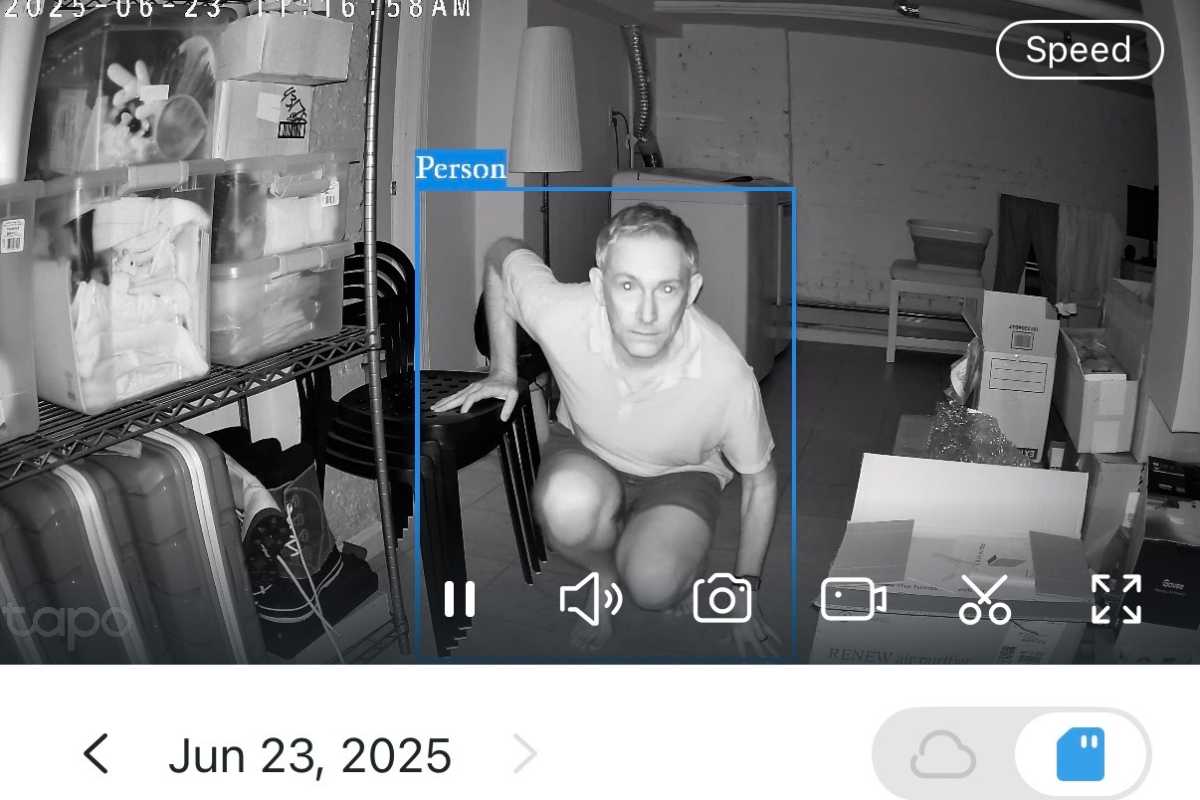
Spotted!
Ben Patterson/Foundry
You can set the RoomCam to record 24/7 if you like, and you can designate which hours of the day and week you’d like the camera to record continuously, for video events only, or not at all.
As with Tapo’s other new 4K cameras, the RoomCam 360 works with Alexa and Google Home, but not Apple HomeKit. In contrast, the latest security cams from Anker’s Eufy brand (which also offer a wide range of features without a subscription) do work with Apple Home as well as HomeKit Secure Video, in addition to Alexa and Google Home.
This article is part of TechHive’s in-depth coverage of the best security cameras.
Again, I’ll note that all these features come without a subscription. The Tapo app offered me a 30-day trial of its cloud service (which gets you 30 days of video history plus rich notifications for $3.49 a month, supporting up to 10 cameras), but I declined, wanting to truly see what the camera could do without a plan—quite a bit, as it turns out. Ring, on the other hand, charges for AI motion detection as well as cloud storage (starting at $4.99 a month per camera for Ring Basic), and free local storage isn’t an option.
Stay tuned for a full review of the Tapo RoomCam 360 once I’ve completed my testing, and we’ll have in-depth review for Tapo’s other new 4K and 2K cams soon.
Войдите, чтобы добавить комментарий
Другие сообщения в этой группе
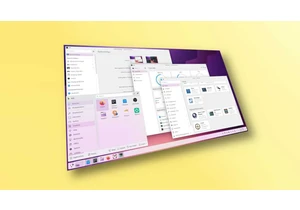
Come October 14th, Microsoft is officially ending support for Windows

“Affordable graphics card” seems like something of an oxymoron these

If you’ve ever balked at the lofty price of a Philips Hue smart bulb,
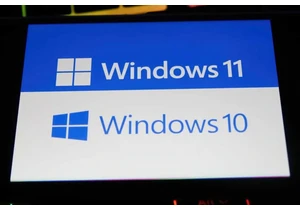
For a long time, there’s been a Sword of Damocles hanging over the PC

First HBO Max erased its Max rebranding, and now Paramount+ is revers

“Affordable graphics card” seems like something of an oxymoron these

If your home office is still powered by an ancient desktop tower that
