Apple is always flaunting how well iPhones work with Macs. Well, if you’re a Windows user, there’s a Phone Link app that offers lots of the features iPhone users can get on Macs! While Phone Link works with iPhones, too, most of its features require an Android phone.
But not all Android phones are equal. If you use a Pixel phone with a Windows PC, you’re missing out on some of the cooler features.
Want the kind of integration iPhone users get with their Macs? Then you’ll need a Samsung Galaxy phone, not a Pixel phone—and definitely not an iPhone. (A few other brands, like OnePlus and Asus ROG, also offer these extra features. But Google’s Pixel phones don’t.) Here’s why.
All Androids get these Phone Link features
If you have an iPhone and a Windows PC, Phone Link can only do a few things and not much more. You can see phone notifications arrive on your desktop, take phone calls via your PC, and send/receive SMS texts.
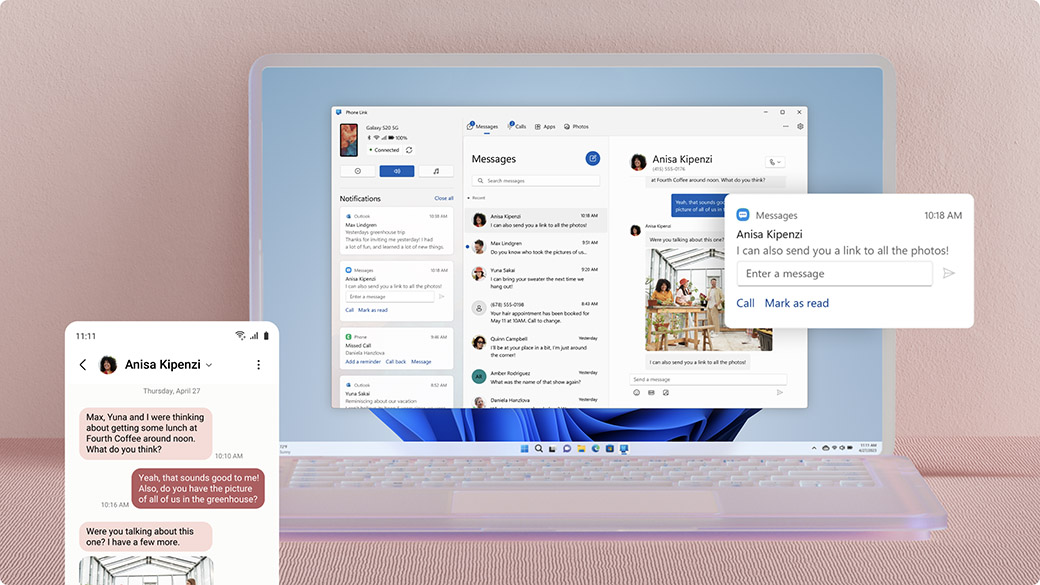
Microsoft
Android phones—I mean any Android phone, from a Google Pixel to a Samsung Galaxy and everything in between—can do more. You can text from your PC and see the full message history, see your phone’s notifications and dismiss them so you won’t see them again on your phone, and browse your phone’s photo library.
With any Android device, you can launch Phone Link in Windows 11 or Windows 10 to link your phone and see what’s available.
Don’t forget Connected Devices, too
There are also a variety of extra Android integrations controlled from Windows via the “Connected Devices” window.
With Connected Devices, you can see your Android phone’s files in File Explorer and transfer files back and forth wirelessly, or even use your Android phone as a wireless webcam. On Windows 11, you can head to Settings > Bluetooth & devices > Mobile devices and use the Manage devices button to link your phone for this type of experience.
It’s clear that for phone-to-PC integrations, Android phones are better than iPhones. But beyond that, Samsung’s devices quickly pull ahead.
Samsung’s secret weapon? Pre-installing “Link to Windows” on phones
So many PC geeks on the Android side use Pixel phones, and that means some of Phone Link’s most powerful features are rarely discussed and commonly overlooked. It’s all about something called Link to Windows (pre-installed), which is missing on Pixel phones.
Many of Phone Link’s most powerful features require that your phone’s manufacturer install Microsoft’s software at a low level. Google doesn’t include this on Pixel phones. Neither does Motorola.

Chris Hoffman / Foundry
Samsung does include the Link to Windows software on its phones, and they aren’t the only ones to do it. Microsoft’s Windows integration software is also installed on OnePlus and Asus ROG phones. Microsoft offers a full list of phones with it preinstalled.
The bottom line is this: if your Android phone comes with Microsoft’s linking software pre-installed, Windows PCs can do much more with it. Let’s dig into this extra stuff! The surprisingly awesome features you get when you pair a Samsung Galaxy phone with a Windows PC.
Instant cross-device copy-paste
Cross-device copy-paste might just be my favorite feature. I can copy-paste something—text or image—on either my phone or PC, then paste it on either of the two devices. Phone Link automatically syncs the contents of each device’s clipboard!
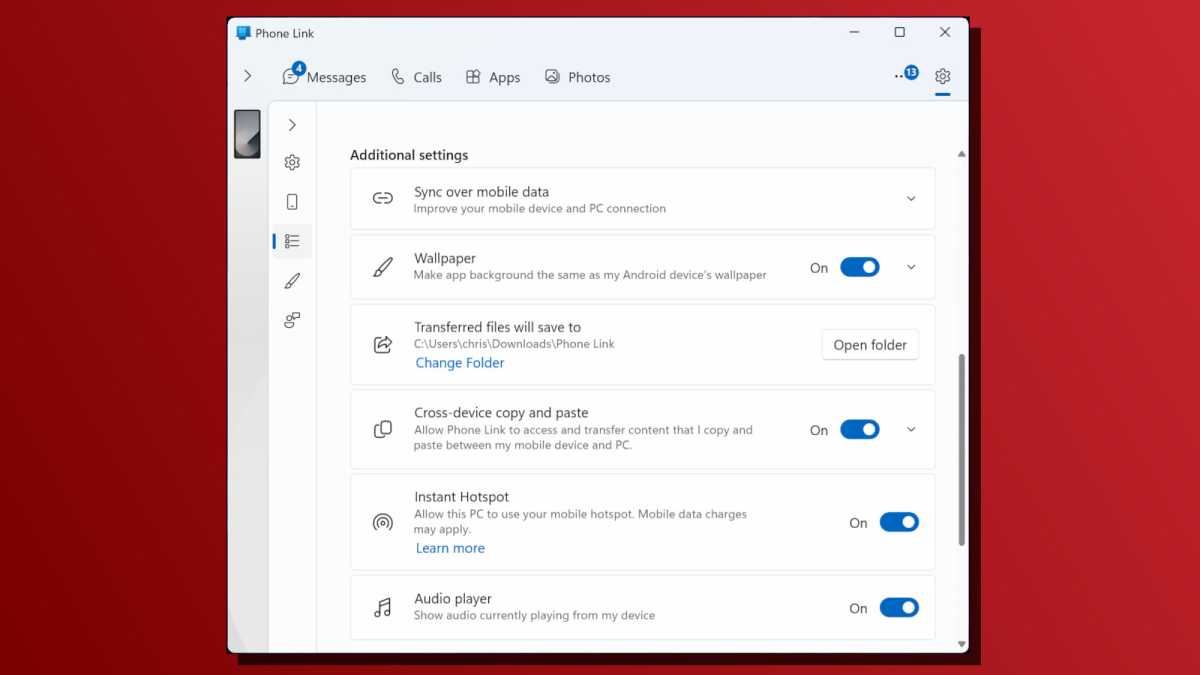
Chris Hoffman / Foundry
To activate this, first pair your phone with your PC with Phone Link. Then, in the Phone Link interface, click the gear icon at the top-right corner, select Features, and turn on “Cross-device copy and paste.”
After this, there’s no extra input or fiddling needed. Just copy on one device and paste on another. It just works.
Mirror your entire phone in a window
Microsoft has built an extremely powerful system for mirroring your phone to your PC. You can do so much with it! Think of it as the Windows PC answer to Apple’s iPhone Mirroring feature on Macs.
First, if you open the Phone Link app and click the thumbnail of your Samsung Galaxy phone at the top-left corner of the window, it will mirror your phone’s display—you’ll see the entire phone display in a window on your PC’s desktop. You can interact with it using your mouse and even type on your phone with your keyboard.
Mirror and control Android apps via PC
Phone Link also provides app-level mirroring. You can open the Phone Link app and click Apps at the top to see every app installed on your phone. Click an app’s icon to launch it in a window on your desktop—it’ll run on your phone but be wirelessly mirrored on your PC.
But there’s more to it than that. These apps also get their own taskbar icons, and you can right-click their shortcuts to add them to your Start menu. That’s right! Phone Link lets you add mirrored Android apps to your taskbar and Start menu and treat them like Windows apps. You can have up to five mirrored apps running at once in separate windows.
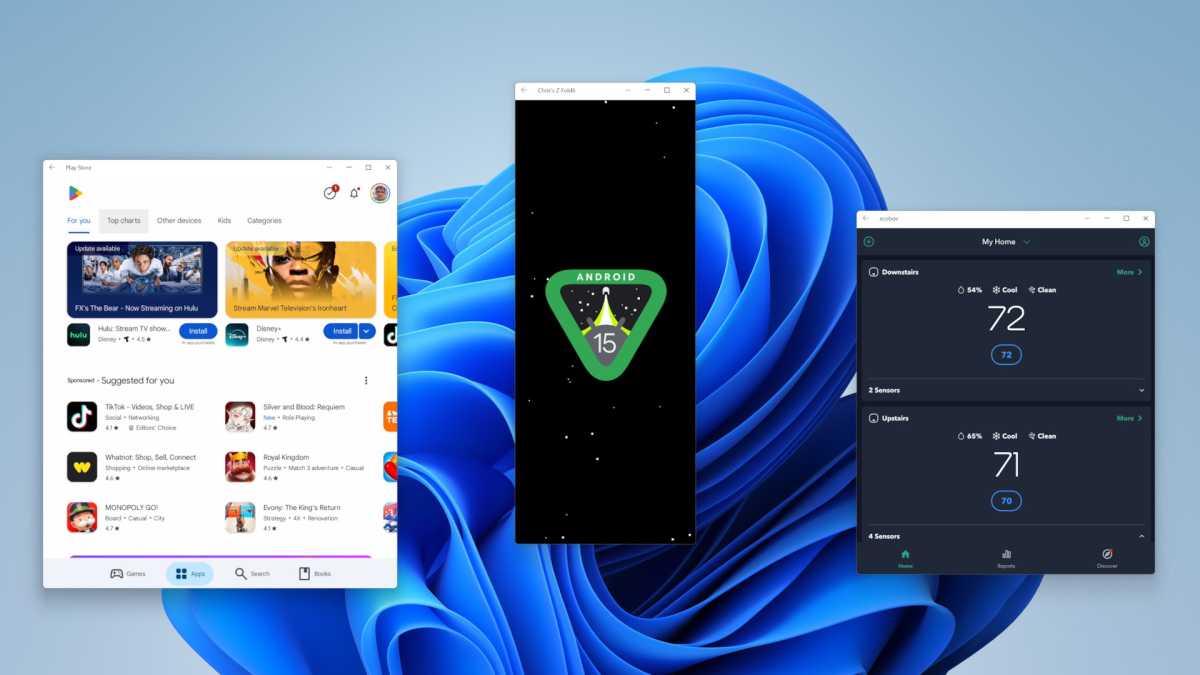
Chris Hoffman / Foundry
Microsoft went way above and beyond with this feature, offering support for more Android apps than most people will ever need. As a PC power user, I love the extreme flexibility here.
Some people might ask, what’s the point of mirroring Android apps? Like all PC features, it’s really up to you. I like being able to use smart home control apps—to check in on my security cameras or change my smart thermostat settings, for example—from my PC. Most smart home devices don’t have any Windows PC integrations at all.
Easy instant hotspot connections
Setting up a hotspot is usually annoying. You first have to activate the hotspot on your phone, then connect to it from your PC’s Wi-Fi menu. Apple has an Instant Hotspot feature for quickly activating a hotspot from a Mac without even touching your iPhone, and you can do something similar on a Windows PC if you have a Samsung phone.
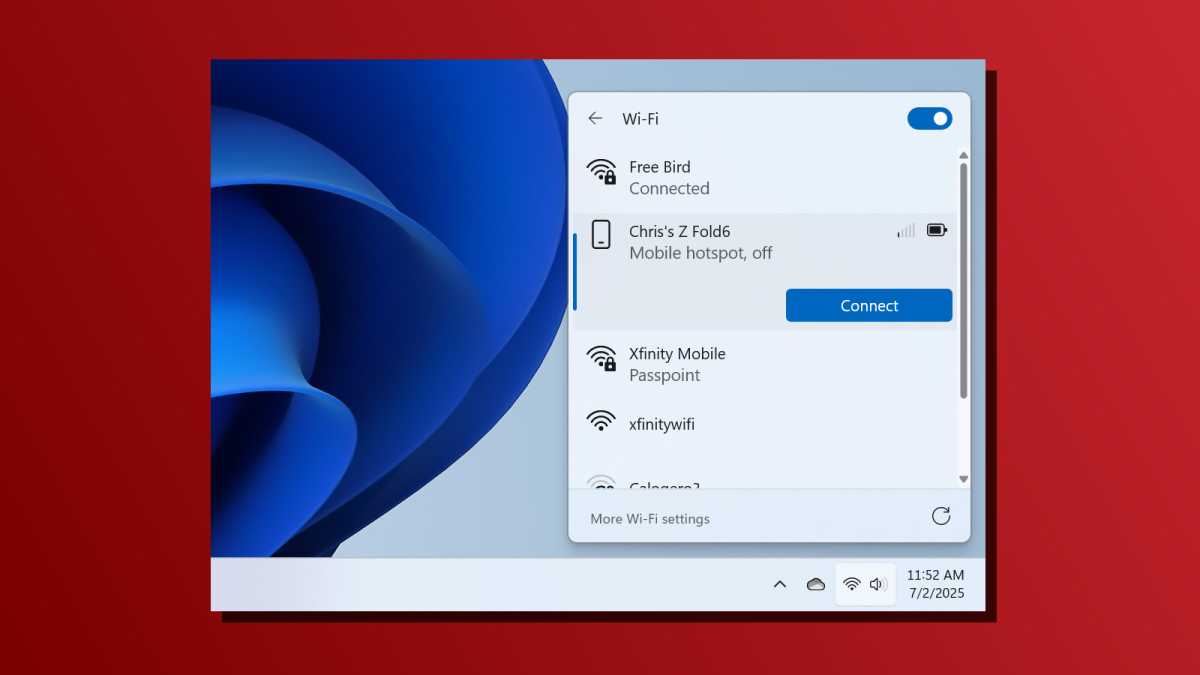
Chris Hoffman / Foundry
After pairing your phone with Phone Link, go into the Phone Link settings screen, select Features, and turn on “Instant Hotspot” to set it up. Then, when you open your PC’s Wi-Fi menu, you’ll see your phone alongside other available Wi-Fi networks. Click the Connect button and Windows will automatically activate the phone’s hotspot and connect to it.
Done! No grabbing your phone out of your pocket.
Other useful features worth using
What else can you do with a Samsung phone that has Link to Windows pre-installed? You can redirect your smartphone’s audio output to your PC’s speakers via the Phone Link app for improved audio quality. You can also drag-and-drop files back and forth between the mirrored Android phone window and your PC.
The Phone Link app will even let you participate in conversations with RCS, assuming you’re using the Samsung Messages app on your phone and not the Google Messages app. This feature is exclusive to Galaxy phones and not other phones that bundle Microsoft’s software.
All in all, yes, Samsung Galaxy phones really do offer the most integration features. Do you need all of these features? Probably not. You can have a great experience using any phone with your PC. But if you want the kind of deep integration that iPhone users get with Macs, you don’t have to switch to a Mac—you just need a Galaxy phone with your PC.
A more stable Phone Link connection
There’s one final thing I want to mention—something that isn’t an explicit feature, but more of an observation I’ve made.
I’ve noticed that the Phone Link connection is much more stable between my Windows 11 PCs and my Samsung Galaxy Z Fold6 than it is with my Google Pixel 8 Pro. It disconnects less frequently and it’s more reliable overall. That makes sense, given that the software is running in the background (on the Galaxy) and not as an installed app (on the Pixel). The phone-to-PC linking process
Войдите, чтобы добавить комментарий
Другие сообщения в этой группе

It’s possible to eject a graphics card while you’re using your comput

Maintaining a perfect lawn takes a lot of work and care, but that doe

Human beings have a hard time dealing with numbers that get really bi

Google has released an important update for Chrome, fixing several vu

What would you do if you were camping, hiking, or traveling somewhere
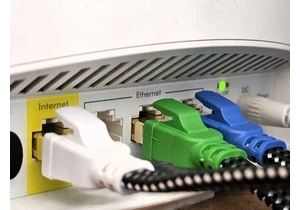
Last week, I secured my lowest price for Spectrum internet in years.
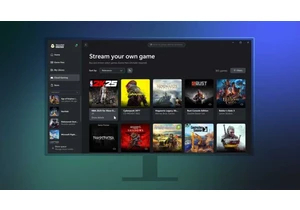
Microsoft is expanding the Xbox PC app with a “Stream your own game”
