Changing out the Windows wallpaper every now and then can make a desktop look fresh and unique. But l like to make my wallpapers work a little harder than that by running animations that reflect a current hobby or interest, or that help promote a certain mood.
Most wallpaper apps have a long list of options to choose from, but I find it hard to find something that I really dig. That’s why I now run YouTube videos or create my own GIFs to animate my desktop background — it’s easy to find something unique from among the huge amount of content on YouTube.
To make the wallpaper run on my PC I use Lively Wallpaper. It’s an open-source app that you can download for free from the Microsoft store. The app also lets you set animated wallpapers on multiple displays, customize the Taskbar theme, manage live wallpaper in different conditions (like in battery-saving mode), and play audio on live wallpaper when the desktop is in focus.
I wanted to create a calm mood to ease into Monday morning, so here I used a YouTube video of a tranquil beach scene to create an animated wallpaper for my work laptop. You can follow my lead or create your own in less than a minute.
What to do:
- Download and install the app Lively Wallpaper from the Microsoft Store.
- Find a YouTube video you’d like to run in the background as a wallpaper, or else use a free GIF creator like Gify to create your own. Download your GIF and store it in a folder on your PC.
- In Lively Wallpaper, click on the plus sign on the app menu on the left.
- Now enter the YouTube URL in the URL field, or else click Choose a file and select the GIF you want to run as your Wallpaper.
- If you entered a URL, then click on the arrow to the right of the URL field. A page will pop up displaying details for the video. Click on OK to exit this page.
- Your video or GIF will now begin playing as your desktop wallpaper.
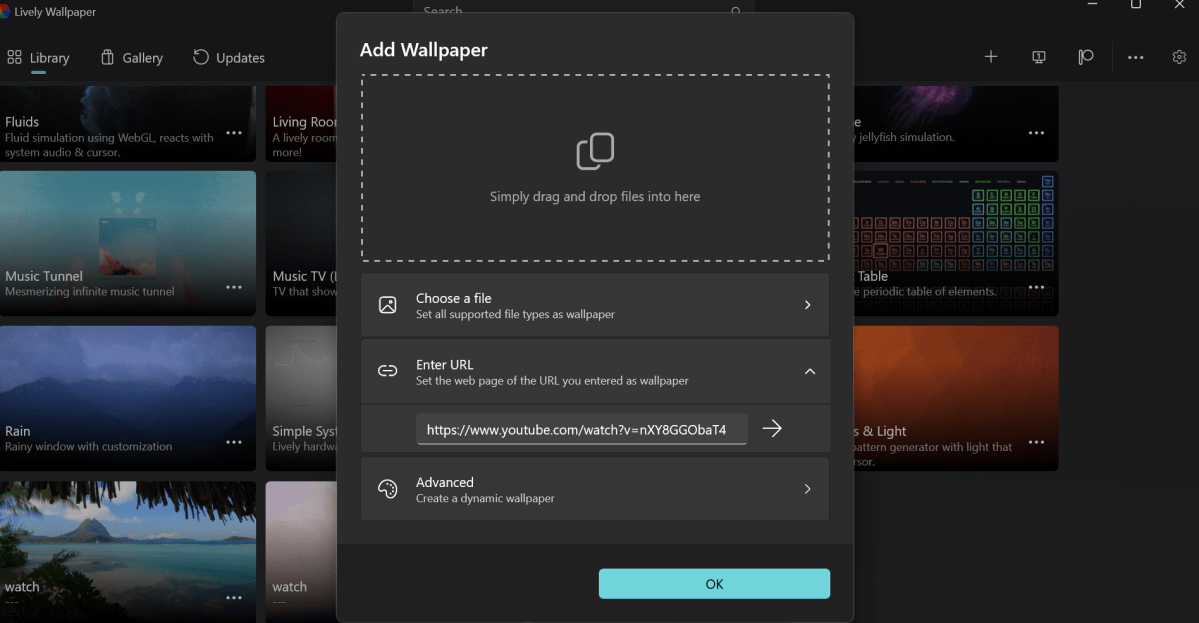
Add the YouTube URL or browse and select your GIF.
Dominic Bayley / Foundry
Note: If you want a URL to work, you’ll need to be connected to the internet. If your wallpaper doesn’t start running immediately, try restarting your PC — I initially had an issue, but a restart solved it. You can stop the wallpaper at any time by simply closing the Lively Wallpaper app.
Hopefully, you’ve applied some videos or GIFs to liven up your desktop. That’s all for this tip. If you want more tips like this one, be sure to sign up to the PCWorld Try This newsletter.
https://www.pcworld.com/article/2854703/how-i-animated-my-windows-desktop-wallpaper-in-minutes.html
Войдите, чтобы добавить комментарий
Другие сообщения в этой группе

TL;DR: Save big on a powerful, professionally refurb

An executive order by President Trump will eliminate the de minim
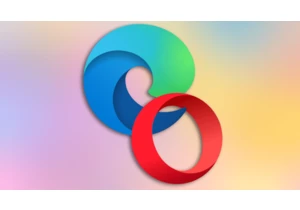
Anyone who’s tried to use a non-Microsoft browser on Windows in the l

Google has fixed several vulnerabilities in Chrome versions 138.0.720


When you’re out and about in the city, a regular power bank can serve

