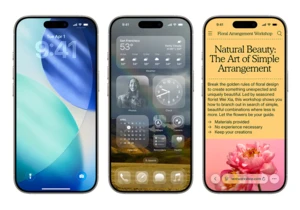Google’s Gemini AI has been getting upgrade after upgrade, now being able to handle data analysis in Google Sheets and using your past conversations with its chatbot to inform better responses. One of Google's latest offerings lets Gemini generate an original background during your virtual meetings for a personal touch before getting down to business.
What are Google Meet's AI backgrounds?
Google Meet lets you tap into Gemini to make AI-generated backgrounds based on whatever prompt you feed it. You can enter prompts like a "luxurious living room interior" or "a magical sunny forest glade," as Google suggests, or you can get creative with suggestions like "a gym full of cakes" or "a coworking space in Studio Ghibli style." This AI feature is currently available on desktop and Android devices, but has some requirements whether you're using it on a computer or smartphone.
How to create an AI background in Google Meet
This feature requires either an eligible Google Workspace or Google One AI Premium subscription, or entry into Google’s early access testing program called Workspace Labs.
To start on a computer, open up meet.google.com and join a meeting by punching in the specific code, or join via link. Before hitting the blue "Join now" button, navigate to the bottom-right corner of your self-view and click "Apply visual effects" and then "Generate a background." You then have to provide Gemini with a prompt, which can be as simple as "a cozy coffee shop with flowers" like Google suggests, then hit "Create samples." You can select an art style to better customize your background, and Google recommends including specific instructions like a setting and objects in your prompt to get the best results.
Gemini's first attempts at an AI background might not be exactly what you're looking for, so you can click "Create other samples" to refresh the results. If your initial prompt needs some tweaking, you can edit it by navigating to the top of the panel on the right, then hitting the "Create other samples" button. Once you land on the AI-generated background you want, just click on it and hit the "Close" button on the Backgrounds window to get on with your meeting.
All of this can be done when you're already in a meeting, too. If you're using an Android device for Google Meet, you have to open the Meet app and tap the "Effects" button on the bottom of your self-view and navigate to the Backgrounds tab instead of the "Apply visual effects" button on computers. Make sure you have a compatible smartphone, like a Samsung Galaxy S9 or newer or a Google Pixel 3 or newer, that's running at least Android version 9. For iPhone users, this feature isn't currently available.
How to remove your AI background
It’s worth mentioning that using these Gemini-generated backgrounds on Google Meet can increase battery usage. If you want to preserve battery life or go back to a more basic background, you can reset everything by navigating to the Effects panel and clicking the Stack button on the bottom right side of your self-view. After you click the Stack button, you can choose which effects to remove or completely reset your background with the "Remove All" button.
This article originally appeared on Engadget at https://www.engadget.com/ai/how-to-use-gemini-to-generate-unique-backgrounds-in-google-meet-130000553.html?src=rss https://www.engadget.com/ai/how-to-use-gemini-to-generate-unique-backgrounds-in-google-meet-130000553.html?src=rssAk chcete pridať komentár, prihláste sa
Ostatné príspevky v tejto skupine
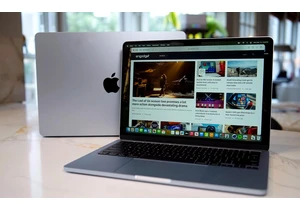
Whether you need a new MacBook for the upcoming semester or you've just be

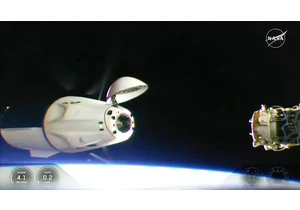
The astronauts part of SpaceX's Crew-10 mission are on

Welcome to our latest recap of what's going on in the indie game space. This week, Nintendo held its latest Indie World showcase to spotlight titles that are coming to Switch and Switch 2, as well


Nintendo has eyed adding a Playdate-style crank to th