YouTube is an easy program to use. But there are a bunch of shortcuts and tricks that you still need to learn if you want more than just basic proficiency.
One trick I’ve learned recently is how to send a YouTube video link at a specific timestamp. It’s super useful when I want a colleague to see exactly where something happens in a video without them having to laboriously search through the video for that point.
There are two ways I can do this: One is I can simply right-click on a YouTube URL at the point in the video I want to highlight and select Copy video URL at current time, or else I can manually enter the timestamp at the end of the URL in the format &t=ymxxs where y is the minute value and xx is the seconds.
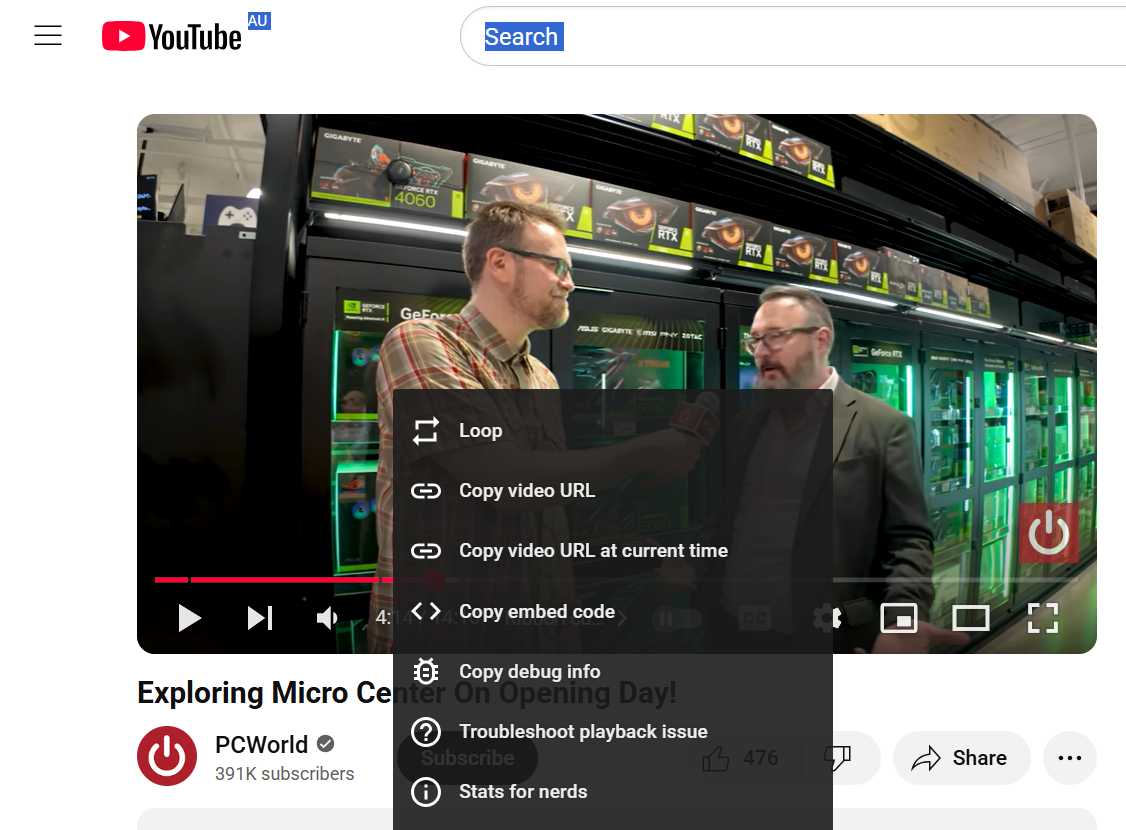
Creating a YouTube timestamped URL via the right-click method.
Dominic Bayley / Foundry
The manual way has several advantages in that it works on your cellphone too, whereas the right-click function only works on a computer. Plus, if you’re, say, batch editing URLs for a website and want your videos to start at specific points, you can do it more quickly this way.
What to do:
For this example, I’ll use the PCWorld YouTube channel video
The video’s runtime is 14:11 minutes. But if I wanted to send you all a link that cuts straight to Adam’s hilarious interview with Alaina towards the end, I would simply add the timestamp &t=11m37s to the end of the URL.
So, the timestamped URL would look like this:
And that’s all there is to it. For more simple PC tips and tricks be sure to sign-up for PCWorld’s Try This newsletter.
Ak chcete pridať komentár, prihláste sa
Ostatné príspevky v tejto skupine

These days, mini PCs are just as capable as laptops and desktop PCs,

Whether it’s tariffs or some other reason, CPU makers seem to be push

If you’re feeling limited by the lack of ports on your laptop, then w

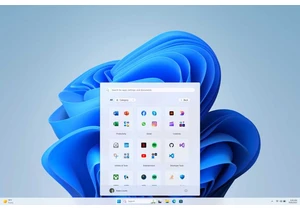
If you’re still on Windows 10, you have to know that Microsoft is end
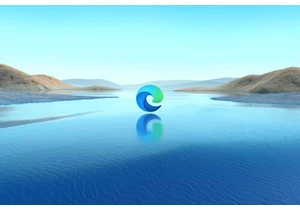
Scams often use fear to trick people—and of such schemes, scareware i

