It took a long time for Windows 11 and Wi-Fi 7 to finally come together. Devices with the new Wi-Fi standard have been available since the beginning of 2023, but Windows didn’t support it until the latest 24H2 update. That said, the timing might be intentional.
On one hand, Wi-Fi 7 becomes another reason to switch to Windows 11, especially since Windows 10, which will no longer receive updates after October, doesn’t officially support the new standard. In addition, suitable hardware is now widely available: almost every current notebook and smartphone supports Wi-Fi 7, and routers with the standard exist in every price and equipment class.
The new Wi-Fi standard improves connection speed and data transfer. This is reflected in Windows, where you will find new settings and information for Wi-Fi 7.
We explain what you to look out for when making the switch and how you can better optimize your computer with Windows 11.
Wi-Fi 7 support arrives with Windows 11 24H2
According to Microsoft, only Windows 11 from 24H2 onward officially supports the new Wi-Fi standard. If you want to use Wi-Fi 7 on a Windows PC, you should install the latest version of the system.
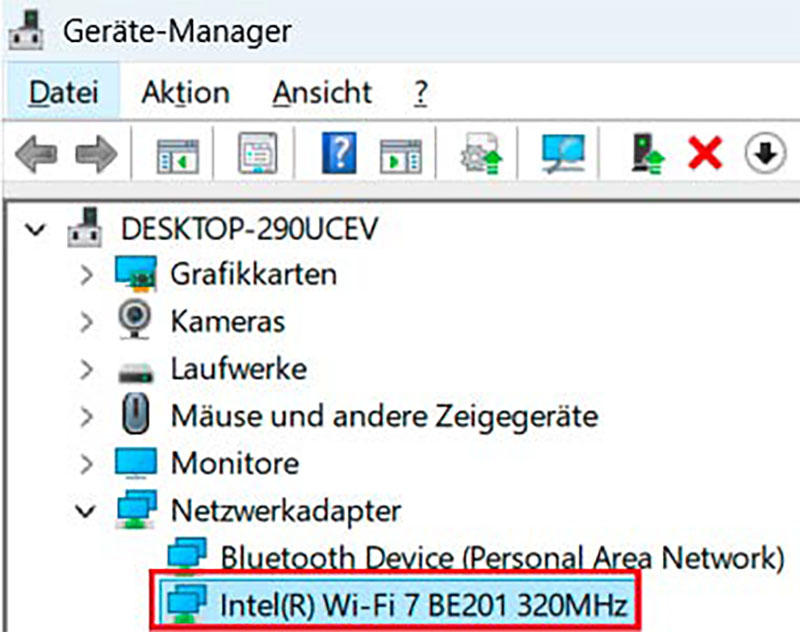
Current notebooks with Wi-Fi 7 usually use a Wi-Fi card from Intel such as the BE200 or BE201.
IDG
The manufacturers of Wi-Fi adapters and modules also point this out. Intel, for example, mentions in the driver download for its BE200, BE201, and BE202 Wi-Fi 7 modules that Wi-Fi 7 features are only available starting with Windows 11 24H2. Prior to this Windows update, the manufacturer only guaranteed support for Wi-Fi 6E in the driver documentation for its Wi-Fi 7 hardware. In addition to the Windows 11 update, you’ll need an up-to-date driver for the Wi-Fi hardware in your computer.
If you have a PC with an integrated Wi-Fi adapter on the motherboard, it’s best to obtain the driver from the motherboard manufacturer. If you have a notebook, the manufacturer’s website is the best place to go. If your notebook has an Intel Wi-Fi 7 module such as BE200, the quickest way to get the latest drivers is to visit the Intel support page for this product.
This is because Windows 11 only supports basic Wi-Fi 7 functions after the update: the driver, on the other hand, tells the operating system which special features the built-in Wi-Fi hardware offers — for example, which frequencies and channels it uses or in which form it supports the Wi-Fi 7 function Multi-Link Operation (MLO). For this reason, a built-in Wi-Fi card is only functional once the appropriate driver has been installed – even if you have already installed the 24H2 update for Windows 11.
Using Wi-Fi 7 on older Windows versions
Provided you install the correct driver, Wi-Fi adapters for Wi-Fi 7 can also be used with older versions of Windows 11. In many cases, the operating system recognizes the hardware. However, it cannot utilize certain Wi-Fi 7 advantages without the appropriate Windows substructure.
For example, notebooks with an Intel adapter can only establish a connection to a suitable Wi-Fi 7 router via the 6 GHz frequency with a 160 MHz channel, not with the 320 MHz channel, which is twice as fast. This corresponds to a Wi-Fi connection with the Wi-Fi 6E standard.
The same applies to MLO: The notebook cannot establish several simultaneous connections to the router, although its Wi-Fi hardware is capable of this.
You’ll encounter the same restrictions if you want to use Wi-Fi 7 hardware under Windows 10 — if the manufacturer driver can be installed at all. According to Microsoft, Windows 10 does not support Wi-Fi 7 and will no longer do so. You also shouldn’t rely on the Wi-Fi connection information in the settings under Windows 10.
The older operating system shows Wi-Fi 6 as the Wi-Fi protocol used even when connected via the 6 GHz frequency, although the standard does not support this frequency. The specification of the network channel used is also incorrect. The displayed connection speed (link rate) is correct, but corresponds to a connection with Wi-Fi 6E.
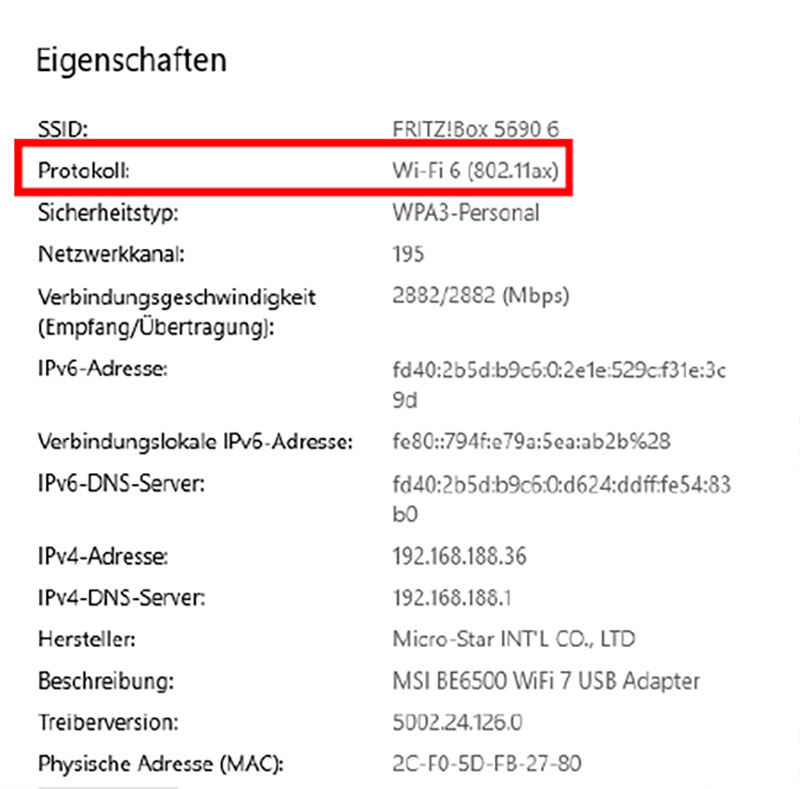
Hardware for Wi-Fi 7 can also be installed and used under Windows 10, but only with the functions of the older Wi-Fi 6 Wi-Fi standard, as you can see in the Windows settings.
IDG
However, the incorrect information only reflects the view of the Windows client. In the router, you can check whether there is still a connection via Wi-Fi 7, at what link rate and on which channels it takes place. In a Fritzbox, use the overview under Home Network > Mesh, click on the pencil icon next to the Windows computer entry, and select Wi-Fi: There you’ll see all relevant information about this connection.
However, even Windows 10 does not ensure optimum Wi-Fi security. From update 1903, the operating system supports WPA3, which is currently the best method.
Can I use Wi-Fi 7?
With just a few commands in Windows 11, you can check whether your system fulfills the requirements for Wi-Fi 7. First, you should determine which Windows version and update you have installed. To do this, enter the following command in the Windows search bar:
winverThe “About Windows” window will open, showing you the installed version and build number. For you to be able to use Wi-Fi 7, it must say Version 24H2.
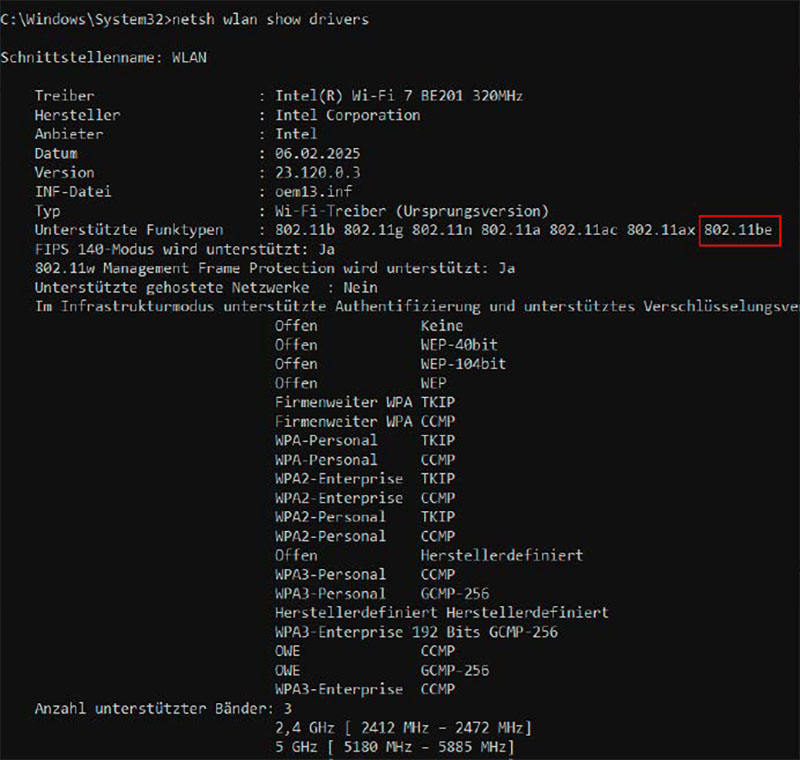
With the appropriate commands, the Windows command line reveals important information about the built-in Wi-Fi hardware: If you see “802.11be” there, you know that your computer is capable of Wi-Fi 7.
IDG
You can use the command line to find out what the Wi-Fi hardware in your computer can do. To do this, open the command prompt and type the command:
netsh wlan show drivers It provides an overview of the capabilities of the built-in Wi-Fi module. At the top is the product name and the manufacturer, under Version, you’ll find the version number of the installed driver. In the Supported Radio Types line, the entry 802.11be must appear on the far right. This is the official name for Wi-Fi 7.
If you see this entry, you know that your Wi-Fi hardware can use the current standard. Therefore, the entry WPA3-Personal should also appear in the list of supported encryption methods, you’ll also see WPA3-Enterprise.
WPA3 encryption is mandatory for a Wi-Fi connection via Wi-Fi 7 over 6 GHz. Unlike 2.4 and 5 GHz, the older WPA2 encryption method is no longer sufficient here. As Wi-Fi 7 is backwards compatible with older Wi-Fi standards, your computer still supports WPA2-Personal and possibly WPA2-Enterprise, both should appear in the list.
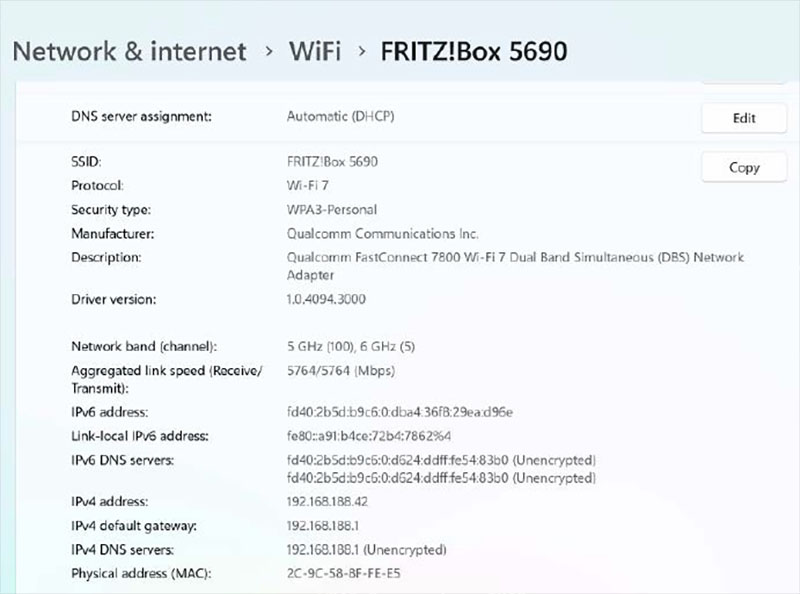
Most Copilot Plus PCs with ARM Windows are also capable of Wi-Fi 7 and support MLO: they use Qualcomm Wi-Fi hardware such as the Fast Connect 7800 module.
IDG
Under Number of Supported Bands, you can see which Wi-Fi 7 frequencies your Wi-Fi hardware can use to transmit data. For the Wi-Fi module of a current notebook or PC, all three frequencies (2.4 GHz, 5 GHz, and 6 GHz) should appear here. However, which frequencies you can actually use for a Wi-Fi 7 connection depends on the router to which your computer connects. Some Wi-Fi 7 routers, for example, do not use 6 GHz, which means 6 GHz transmission isn’t possible, even if the computer’s Wi-Fi is capable of this frequency.
Wi-Fi 7 details in Windows settings
The Wi-Fi information in the Windows 11 settings is less detailed than in the command prompt, but it’s easier to access. To do this, you must first establish a Wi-Fi 7 connection to a suitable router on the computer. You can do this with the new Wi-Fi standard:
Click on the circle icon to the left of the speaker icon in the Windows taskbar on the right. At the top left of the new window, the Wi-Fi icon should be highlighted in blue and the word Available should appear underneath it.
If you click on the icon with the arrow pointing to the right, all Wi-Fi networks within the computer’s reception range will appear. Now select your network and click on Connect. Next, enter the Wi-Fi password. If it’s entered correctly, Connected, Secured will appear under the Wi-Fi name.
To view the properties of this Wi-Fi connection, click on the small i in the circle at the top right. This will take you directly to the Network and Internet — Wi-Fi menu in the Windows settings. Here you will recognize the entry Wi-Fi 7 in the Protocol line and know that you have established the connection via the new Wi-Fi standard.
You already know most of the other details from the prompt. For example, the Security Type, which specifies the active encryption of the Wi-Fi connection, should say WPA3-Personal. Under Description, you’ll find the name of the Wi-Fi hardware in the computer and the installed Driver Version underneath.

TP-Link’s Wi-Fi 7 PCIe network card
TP-Link
New for Wi-Fi 7 are the details in the following lines Network band (channel) and Aggregated connection speed (receive/transmit). The Wi-Fi frequency via which the Windows computer is connected to the router usually appears in the top line. In Windows 11 24H2, there are two frequencies here. For example, 5 GHz and 6 GHz plus the corresponding radio channels via which the router and Wi-Fi client are connected.
This means that the router and Windows computer can handle multi-link operation (MLO), one of the most important new functions of Wi-Fi 7. If this looks different in your Windows settings, even though the operating system and drivers fulfill the requirements for Wi-Fi 7, check whether the router is set up correctly.
For MLO to be active, it must use the same SSID and password for each frequency. If you see different settings for the different frequencies in the router menu, you should look for an option such as Enable MLO network. If you find it and switch it on, the router should automatically use one SSID and password for all frequencies.
On some routers, MLO is missing from the installed firmware: updating to a current version may fix the problem. The Aggregated Connection Speed line in the Windows settings shows the link rate, which is the current connection speed between the router and client. It does not correspond with the actual Wi-Fi speed.
This is because it includes not only the transfer rate of the usable data packets (net data rate), for example, video data when streaming, but also the management and backup data required for the connection (gross data rate). In addition, interference and errors occur during the transfer, meaning that the actual data rate is around 70 to 80 percent of the link rate, even under optimum conditions.
The term aggregated connection speed suggests that the data only applies to Wi-Fi 7 and MLO because the router and client are connected via several frequencies and Windows therefore adds up the possible data rate. In Windows 11 24H2, however, this information is used for all network connections, including Ethernet.
Ak chcete pridať komentár, prihláste sa
Ostatné príspevky v tejto skupine
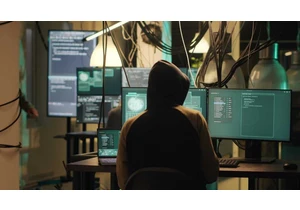
When you imagine personal data stolen on the internet, like your addr
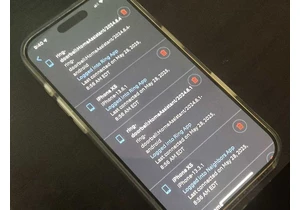
Worried that hackers got access to your Ring cameras on May 28? The “


You probably don’t need a PCIE 5.0 solid-state drive. At current pric

I just found one of the best accessories for charging your phone and
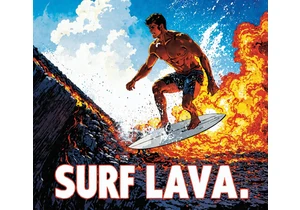
AMD and Stability AI on Monday said that the two companies have porte

