When you use Windows, the operating system quietly takes note of your habits to help streamline your experience. It customizes the Start menu so you can reach your most used apps and files more quickly. For example, it remembers which programs you’ve recently installed and which files you’ve edited, then surfaces them in the Start menu. However, other users can easily deduce what you’ve been doing on your computer over the last few hours or days.
These customizations are saved separately in each user account. Still, all it takes is a quick glance at your Start menu during a work break for someone to see your recent activity.
Alternatively, you can configure the menu so it doesn’t respond to your activity at all. To do this, open the Start menu and go to Settings > Personalization. Then, switch off the following options:
- Show recently added apps
- Show most used apps
- Show recommended files in the Start Menu, recently used files in File Explorer, and items in jump lists
https://www.pcworld.com/article/2863270/how-to-declutter-windows-11s-start-menu-recommendations.html
Ak chcete pridať komentár, prihláste sa
Ostatné príspevky v tejto skupine

Just because it’s tiny doesn’t mean it’s not powerful. This Kamrui Hy

It’s summer, it’s hot, and even your laptop is struggling, so it’s ti

Beginning on August 1 of this year, residents in North Dakota will lo
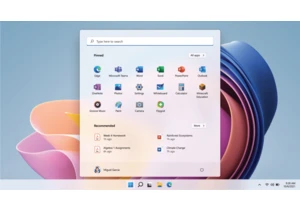
Remember Windows 11 SE? I didn’t, until I made my regular news rounds

Move over, PCI Express 5.0! Micron has shipped the first PCI Express

You shouldn’t use “AI” queries or searches for anything personal. You

Choosing a thicker mouse pad can significantly improve ergonomics and
